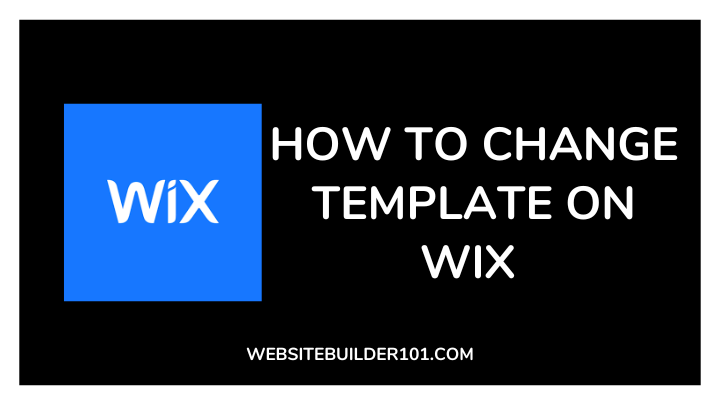As a website owner, you know just how important it is to choose the right template. A good website’s design and layout say a lot about your brand and will influence how customers interact with your page.
Using a no-code website builder like Wix helps you choose from 100s of free templates to customize your website.
But what happens when you need to change your Wix template either because you’ve found a more customizable theme or want to improve the layout of your website?
Well, let me highlight the steps to take.
What is Wix?
Wix is a web development platform that enables users to create beautiful, professional, and functional websites in minutes.
It’s an all-in-one solution that provides everything you need to get online, including hosting, domain names, eCommerce tools, and more.
Wix also offers a wide range of templates to choose from so you can customize your website design to suit your needs. It is easy to use and has a drag-and-drop editor, allowing you to make changes quickly and easily.
With its intuitive interface, you’ll be able to create a stunning website in no time. Plus, Wix provides customer support so you can get help with any of your web development questions.
Can you change your template on Wix?
No, you can’t. If you already chose a template for your website, Wix does not allow you to change your template.
This is a huge limitation because it also means that you’ll have to create a new Wix site and manually transfer your customizations and content to it.
Hopefully, the company will fix this feature in the nearest future, but as of today, you cannot change your Wix theme.
How to change your template on Wix
As I said earlier, Wix does not allow you to change your theme. However, you can “create a new site” on Wix using the same Wix account and installing a new theme.”
That’s the only way to change your template on Wix. And here is how to do that:
1. Log into your Wix admin panel via https://www.Wix.com
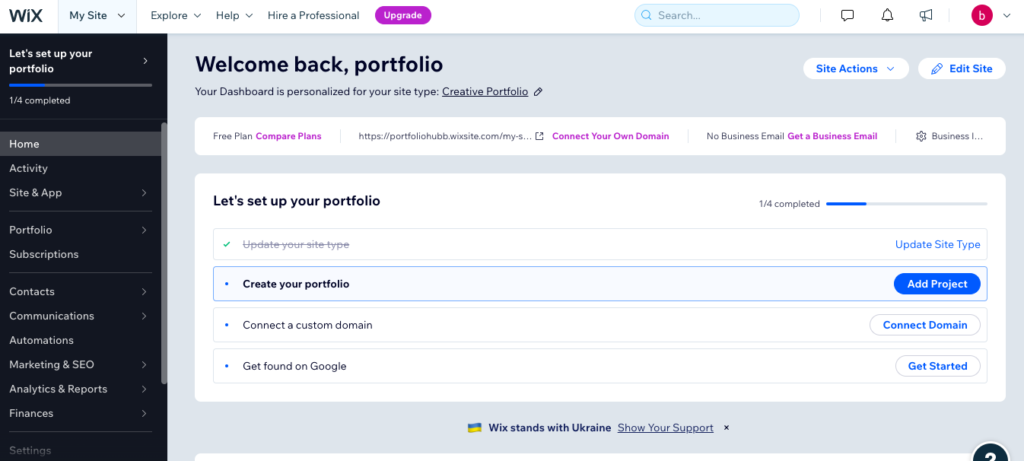
2. From the homepage, right beside the Wix logo, click “My Site.”
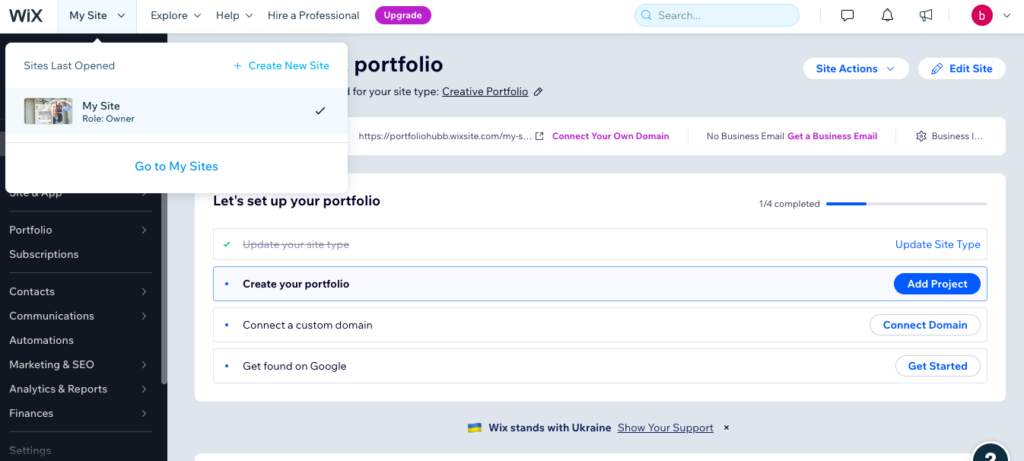
3. Next, click on “Create new site.”
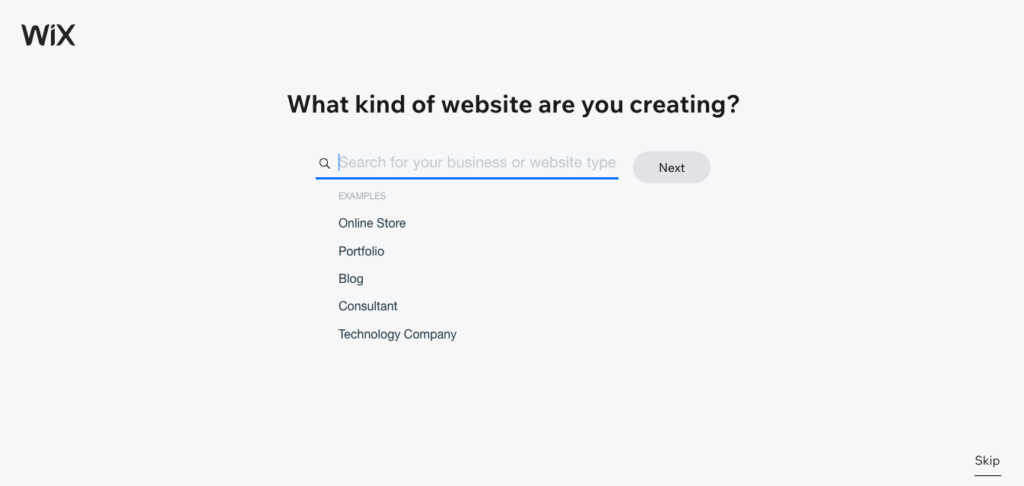
4. Answer the next questions or select “Skip” to continue later.
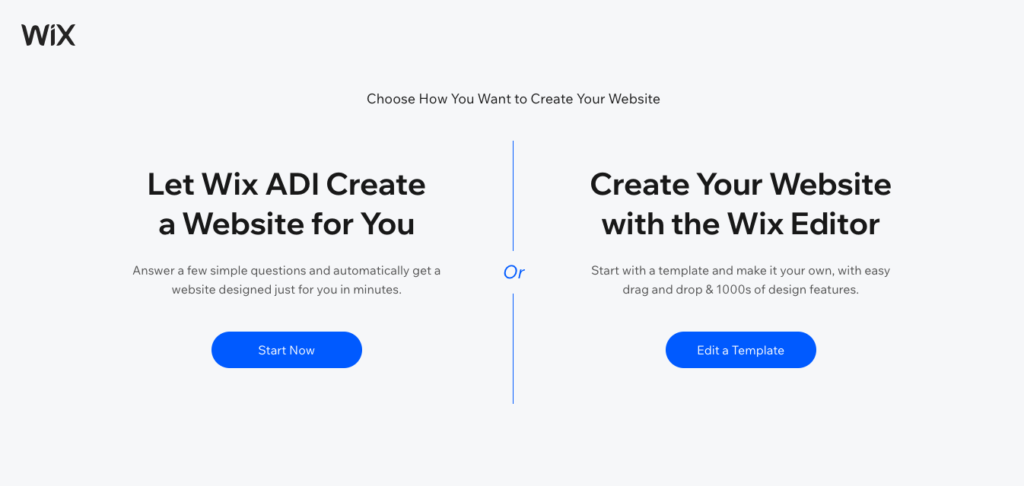
5. In the next tab you’ll be asked to choose between letting Wix ADI create a website for you or creating one yourself.
Since you’re trying to create a new template, choose the second option. That way, you can select your preferred theme and start customizing it as you like.
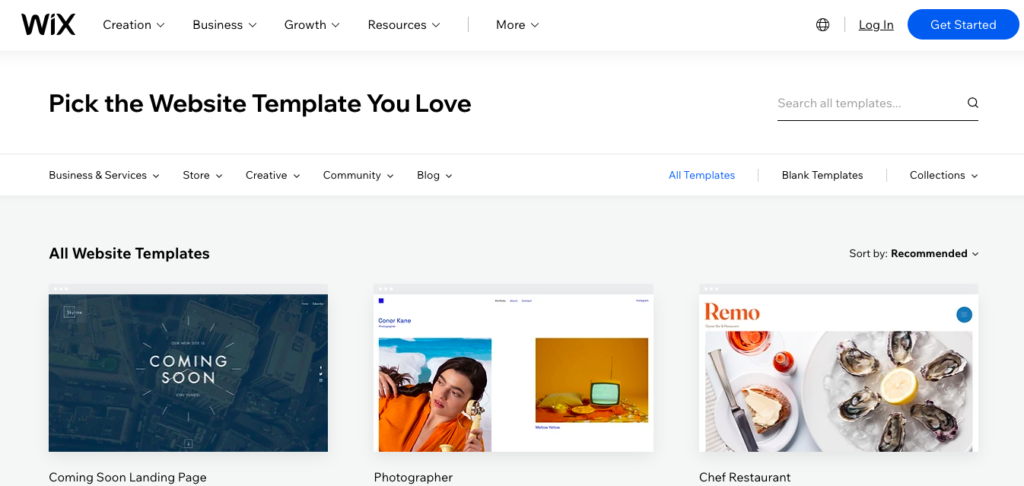
6. Scroll through the various themes to see the one that works best for the website you plan to build. If you already know the theme to use, fill it in the search bar and click “Enter” to locate it fast.
7. Select “Edit,” and you’ll be able to view your new ones on full screen and customize it.
Be careful not to make a mistake when choosing your theme, or else you’ll have to create a new site and go over the process from the beginning.
How to choose a good template for your website
Choosing the right template for your website is an important part of creating a successful online presence.
There are many factors to consider when making this decision, such as the overall look and feel you want for your site, functionality, and features.
Here are some tips to help you find the perfect template or theme for your website.
1. Consider your audience
Before you start searching for a theme, take some time to think about your target audience.
This can help you better understand how they may react to certain designs and features. It also helps you decide which theme would best meet their needs.
2. Research various themes
Once you have an idea of the look and feel you want for your website, start researching the various templates available.
Look through reviews from users and experts to understand the pros and cons of each option. This can help you determine which template best fits your needs.
3. Check compatibility with your content management system (CMS)
Different themes can work with different content management systems (CMS). Ensure your chosen theme is compatible with the CMS you plan to use.
4. Test drive a few options
Before settling on one theme, it is important to test drive a few to ensure they fit your needs.
Try out various features and ensure that the theme works seamlessly with your content management system.
I should also add that if you’re building your website on Wix, this might not be easy to achieve since you cannot change your template easily.
5. Ask for help
If you still have difficulty choosing a website theme, don’t be afraid to ask for help.
Many professionals specialize in helping people choose the best theme for their website. They can provide valuable insight and advice to help you make an informed decision.
That said, choosing the right theme for your website is essential to ensuring a successful online presence.
So, consider your audience, research, ensure compatibility with your CMS, test drive a few options, and ask for help if needed. With these tips, you will find the perfect theme for your website.
FAQs
What is the best blog template on Wix?
Life blog template. It is flexible, best for new site owners, and very easy to customize.
Is it unprofessional to have a Wix website?
No, it is not. There are lots of professional websites built on Wix. Choose the right template and customize your website professionally. That’s all it takes to make an excellent business appearance.
What are some good alternatives to Wix?
WordPress, and if you’re building an eCommerce website, Shopify is another good alternative to Wix.
These sites are easy to set up, and allow you to change the theme of your website as many times as you need to.
Conclusion
If you’re finding it hard to change your template on Wix, stop for a second and create a new site instead.
As a recap, you cannot change your Wix template, but you can customize a new template by using the “Create a new site” feature on your Wix admin panel.
I already shared the various steps to do this, and you can review them again.
Thanks for reading.
Found this helpful? Read similar guides like this here on WebsiteBuider101.